INDESIGN document which has been prepared to print - checking through that everything is OK to print
Contains 8 deliberate mistake - we have to go through it and find the 8 mistakes
Make list on a pen and paper - you don't have to fix the problems but if you know of a way to deal with the issues then make a note of it
Can use 5 inks to print
Not looking at content, type position, images
We are looking at the technical things - looking at preparing
- top image - you have to make it the right size in photoshop before hand - it shows that the image has been scaled to 15% of it size, also because it is effective dpi is nearly 2000 - if you see - it means you are working with unnecessarily large files - indesign has to do more work with processing the document. too many scaled down images could leave to print problems.
- ONLY 1 SPOT COLOUR ALLOWED - delete the other unused swatch colours
- MISSING LINK FOR TREE SILHOUETTE
- MIDDLE IMAGE IS IN RGB
- PPI last image should be 300
- print - output - check the spot colours???
- BLACK of link is registration and it should be BLACK....this means that you will risk too much ink being applied.
- The cream colour had not been extended to the bleed.
If you havent been working from the same file (have all your images in the same place and fonts) then if you package everything it will gather everything together
It shows where the font is located
Shows about file format and colour mode
It doesnt show the scale of the image but it does show the EFFETIVE DPI so you can see if scaling down has been taken place.
No information bout RGB colour swatch
It shows 2 unused spot colours but indeisng wont use these BUT still better to get rid of them as there is a danger of the printer using them and charging for them
As well as the fonts and links and images - you can put printing instructions as well as contact images
This is where you would state if you want a vanish placed where there is a spot colour - MAKE SURE you talk to the printer about this as well.
Also when your dead line is etc
Type of paper
Then you chose where you are going to save this new folder - it will contain copies of all the fonts you have used and copies of the links. All the links in the documents will be updated
Copyright - if you buy a font then technically you are the only one who could use it. In illustrator you can turn all your fonts to out lines so no 'fonts' can be used.
You can use 'window - output - preflight' but this doesnt give as much information and just shows that you have missing links
PDF file - includes all the fonts and image you use - it contains everything and means that they cant be used else where. and you end up with just one file.
ADOBE PDF (PRINT) is the file that you want to use rather than an interactive PDF.
save as PDF by going - FILE - EXPORT
Press quality print - is what you want for COMMERCIAL PRINT
High quality
When you create a pdf you dont see anything else happening (no progress bar while the document is being processed) Depending on the size of the document it may take some time.
To get some indication you can go.....
WINDOW - UTILITIES - BACKGROUND TASKS
This is a quick way of creating a PDF press

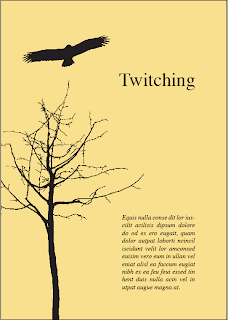






















No comments:
Post a Comment